Today I'll discus a very important topic about How to set a Microsoft Account in windows 8.1 or How to create a Microsoft Account. When you log-into Windows 8.1 or windows 8, you should be using your Windows Live Email ID like as Hotmail, Live, or Outlook account. You can also setting up a local account specific to that PC, however If you use local account then you will not receive the benefit of SkyDrive, syncing devices and app. So if you want to get more extra benefit then you must need a Microsoft Acccount .Windows 8.1 now change the Sign-in option local account to your Microsoft account, and all the benefits that come with it, such as using SkyDrive to sync across devices and apps like OneNote, which will also sync across devices Android and Windows Phone. And most important thing is you can't use Windows App Store without a Microsoft Account. So a Microsoft Account is highly recommended for all windows 8, 8.1 user. Let's Start Step by Step.
- Connect to internet.
- Now Go To - Setting> Change PC Settings> Accounts> Your Account> Click on 'Connect to a Microsoft Account.
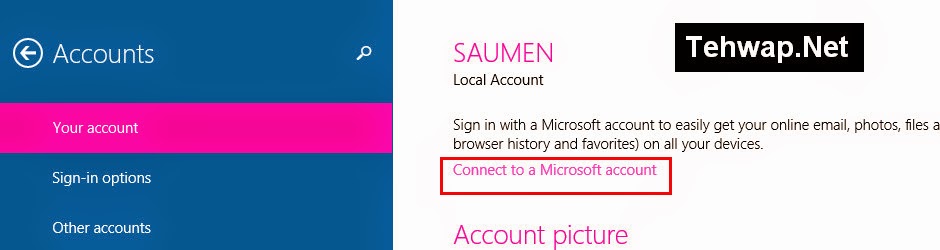 |
| How To add a Microsoft Account For Windows 8.1 |
- Next Option Sign in to your Microsoft account enter your Hotmail or Windows Live ID and Password> Click Next> Finish.
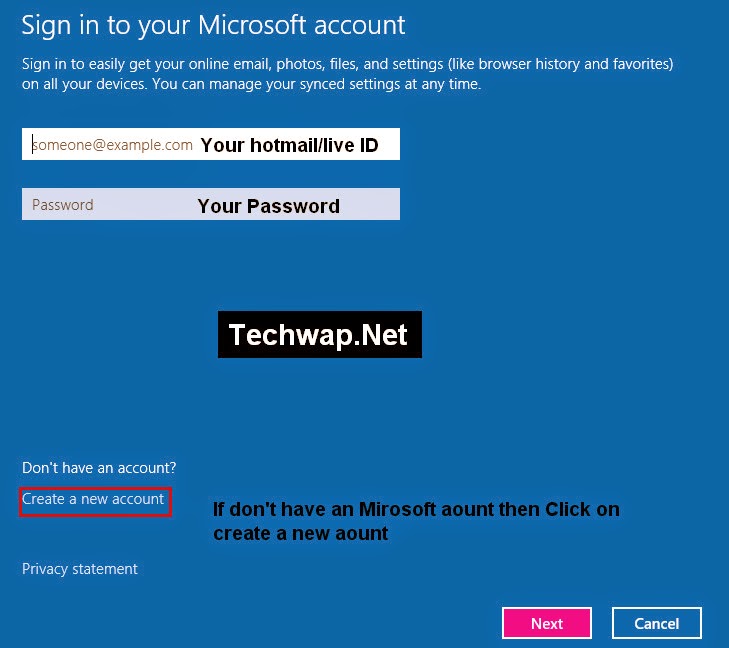 |
| Create a Microsoft Account For Windows 8.1 |
- If you don't have a Microsoft account then click to 'Create a new account' , enter your first name, last name, your desired ID, chose a strong Password >Click Next>Finish.
- Now your account almost ready to use. Enjoy!
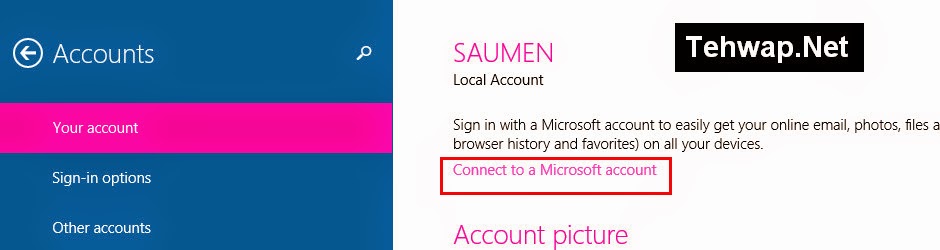
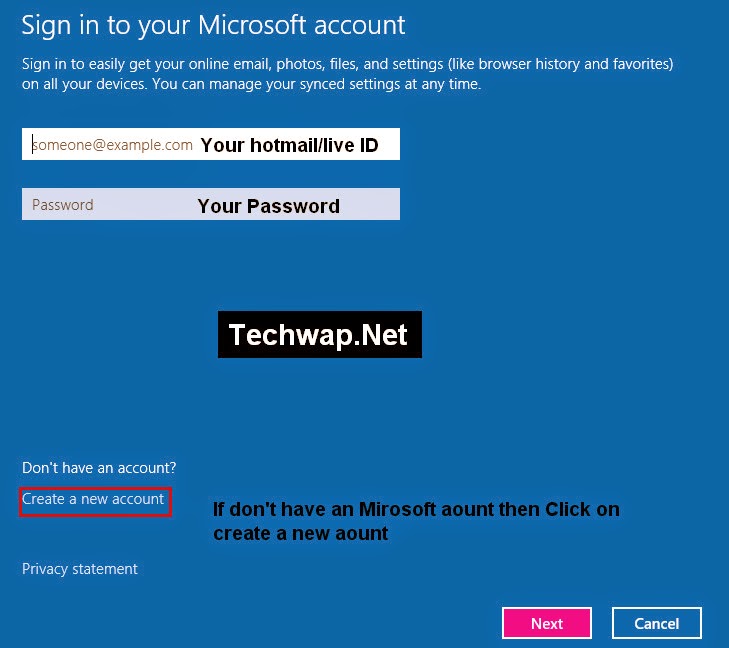













0 comments:
Post a Comment