Picture password is the new security feature of windows 8 and 8.1 .Picture password give you more strong security for your system and apps.Now you can set a picture password easily just follow step by step.
STEP 1:
Go To Settings>PC Settings> Click on Picture Password
STEP 2:
Create A Password> Type your Password> Click OK
STEP 3:
Click to Chose picture> Open any picture from your Computer Drive> Click on use this picture.
STEP 4:
Now Select a point from picture where you want to set password> Finish 1,2,3 Step.
Almost done now lock or restart your PC , now you can see the picture which you set password.
If you want to remove picture password then click "Remove" "beside Create a Picture password"
Note: Please remember your Picture point and password.
STEP 1:
Go To Settings>PC Settings> Click on Picture Password
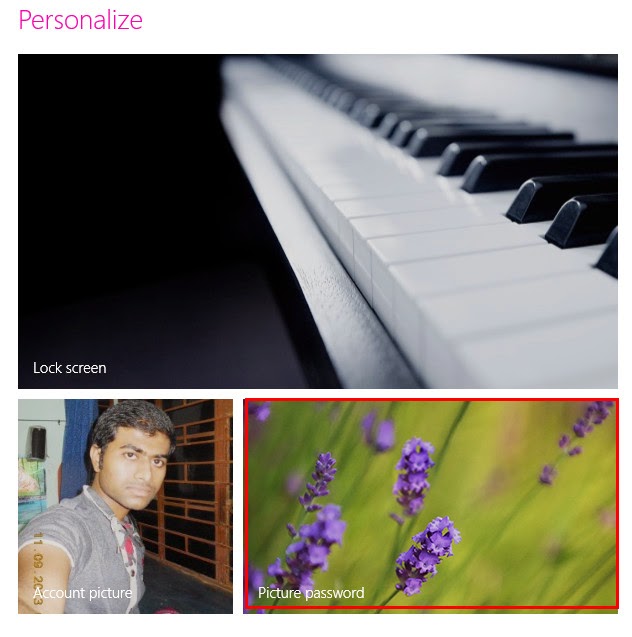 |
| How To Set Picture Password In Windows 8.1 |
Create A Password> Type your Password> Click OK
 |
| How To Set Picture Password In Windows 8.1 |
Click to Chose picture> Open any picture from your Computer Drive> Click on use this picture.
STEP 4:
Now Select a point from picture where you want to set password> Finish 1,2,3 Step.
 |
| How To Set Picture Password In Windows 8.1 |
If you want to remove picture password then click "Remove" "beside Create a Picture password"
 |
| How To Set Picture Password In Windows 8.1 |
Note: Please remember your Picture point and password.













0 comments:
Post a Comment